All opinions are mine and mine alone.
Bluetooth is such a useful technology that connects all kinds of devices to your computer or phone. When it’s working, it’s great, but if it isn’t working properly, it can be incredibly frustrating. Most people rely on Bluetooth to connect their mouse and keyboard and you may use it for things like headphones too. When those devices suddenly stop connecting, it could be because of an issue with your Bluetooth. The good news is, those problems are often easily fixed with a few simple troubleshooting steps. If the Bluetooth on your computer isn’t working properly, these are the basic steps you can take to fix it.
Check The Devices
If you suddenly notice that a device isn’t connecting via Bluetooth, you should check whether it’s a problem with the computer or the device itself. The easiest way to do that is to try connecting a different device to the computer. You might find that everything else works perfectly, so the problem is with the device. This is a very common problem when using a wireless mouse, and there are a lot of reasons why it might not be working. You will have to go through the normal troubleshooting steps (changing the batteries, reconnecting the device etc.) to fix the problem. However, if you find that none of your devices will connect to the Bluetooth, you know that it’s a problem with the computer and you need to take steps to fix it.

When trying to connect a new device, check that it actually supports Bluetooth connectivity. We tend to assume that all devices come with Bluetooth capabilities as standard but that isn’t the case. Some devices will connect via the wifi instead, so check the instruction manual and make sure you are using the right method to connect it to your computer.
Check That Bluetooth Is Switched On
This sounds like an obvious one, but people don’t always realize if the Bluetooth is switched off. Sometimes, it is accidentally disabled without you knowing, so you assume that it’s broken. So, go into your settings and double check that it’s turned on before you panic about it being broken.
Perform A Virus Check On Your Computer
A lot of people don’t realize that Bluetooth can be hacked and it opens you up to cyberattacks. It’s crucial that you manage your devices properly and keep on top of security, so if your Bluetooth is not working as it normally does, it’s worth double checking that your computer is secure. Run a virus check and make sure that all of your firewalls are updated properly. In most cases, you will be fine and there is another reason why your Bluetooth is acting up, but it’s better to be safe than sorry.
Turn It Off And On Again
It seems like this is the advice that people give for all computer issues but there’s a reason for that. A lot of the time, it actually works, so before you do anything else, try turning the Bluetooth off, leaving it for a few seconds, and then switching it back on. This will force your computer to search for new devices again and, more often than not, it will connect right away. If that still doesn’t work, you can try restarting the computer and then checking again. Rebooting the computer will fix a lot of common issues, so it’s always a good place to start.
Check For Updates
When your computer updates, it downloads a lot of different patches and updates for various features. If the latest update contains changes to the Bluetooth feature, you may be missing certain files and that’s the reason that it isn’t working as it should. The same goes for a lot of other computer problems, so if it isn’t working normally, check for updates and make sure that you are running the latest version of the operating system. Updates also patch security systems and manage any weaknesses so you are less likely to be the victim of a cyberattack. So, if you keep ignoring updates you are putting yourself at risk.
Check For Bluetooth Conflicts
Once a Bluetooth device has been connected to a phone or computer once, it will usually connect automatically. That’s great because it makes life easier for you, but it can cause Bluetooth conflicts if you use devices to connect to multiple computers or phones, and this may also lead to Bluetooth interference. For example, if you’ve been using your headphones on your smartphone and you then try to connect to the computer, it might not work because they’re already connected to your phone automatically. Some devices are fine when they’re connected to multiple computers or phones but many will only connect to one, so check for Bluetooth conflicts if you can’t get things to connect properly. If you switch the Bluetooth off on all of your other devices, you may find that it starts working again.
Use The Troubleshooter
If you have already tried everything and the Bluetooth still isn’t working properly, there may be a more serious issue with it. Whether you are on Windows or Mac, you can use the built-in troubleshooter to potentially fix the issue. The troubleshooter scans the computer for problems and then offers solutions to help you fix them. In some cases, it can pick up on things like outdated drivers or missing files etc. and then deal with it for you. If there is a software issue, the troubleshooter will often fix it for you.
Follow these steps and you should be able to get your Bluetooth working normally again. However, these solutions will only usually work if there is a simple software problem. Usually, that is the case but sometimes, there is a hardware issue that is stopping the Bluetooth from working entirely. You should exhaust all other options beforehand but if nothing else works, you may need to take your computer to a repair specialist to get it checked out. They will be able to replace and update hardware to get your Bluetooth working again.

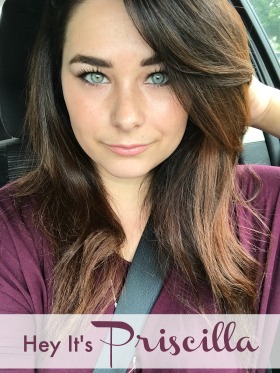

Speak Your Mind